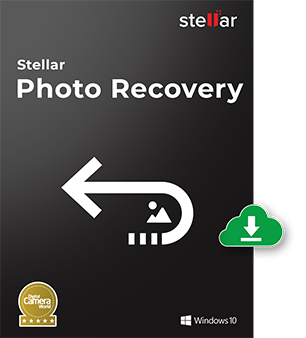We all delete unwanted images from
computer. images are deleted accidentally or intentionally. But if you ever remember
the last time you accidentally deleted photos from your computer, then you
might have also recalled that you restored back those photos immediately from
the recycle bin to their actual original destination. This is because files
that we delete actually goes into a folder named “Recycle Bin”. So whenever we
want to actually restore the previously deleted files, we can easily restore it back from “Recycle Bin”
But,
few people may not know that there are actually more than one ways of deleting
any data.
1. We simply press the “Delete” key. This
is a basic mode where all the files go to the folder “Recycle Bin’. If you want
to recover your deleted files then click on this folder, select your files and
click on “Restore”
2. Another technique is to use
“Shift+Delete” key. In this mode, the files do not go to the recycle bin, but
they are not accessible anymore. Files deleted using this command are only used
when a user is really sure about deletion.
Windows operating system cannot
recover back the deleted Photos Only a Photo recovery software acts as a
savior to recover back your photos deleted after pressing shift+delete key.
Where do the Photos deleted using “Shift+Delete” go?
Unlike in case of simple delete, where the
files temporarily reside in the “Recycle Bin” folder, photos deleted using “shift+delete”
are no longer available for access. The windows OS, actually doesn’t destroy
the photos, however it marks the entry in File Allocation Table as
“unallocated” which means as soon as any new image files are stored, the OS
will overwrite the existing old file with the new file and assign it the
existing entry address.
Such photos are only recoverable with the
help of a Photo Recovery Software. Only one important note is to
remember to immediately stop storing new files to the same drive after deletion.
The sooner you run a photo recovery software, there are better chances of
recovery. However, remember that, a photo is not permanently deleted unless it
is overwritten by some newer file.
Recovery of Photos deleted by “Shift+Delete” key using Photo
Recovery Software
An advanced and reliable tool, Stellar
Phoenix Photo Recovery is used to recover the photos after pressing shift+delete key. The tool
deeply scans through the files in the selected drive and lists out all the
files in a tree like hierarchical structure. A user can select, preview the
desired files which are required for recovery. Not only that, the software also
can list out specific files only depending on the user specified file format
during customization.
How to use the software for Recovery?
·
Download and install Stellar Phoenix Photo
Recovery preferably in an another drive other than the affected one to prevent
overwriting of the original photos.
·
Run the software and click on the option “Recover
Photo Audio and Video” option to restore back the photos deleted by shift+delete key.
·
In the next screen, select the affected drive
from a list of drives and click on “scan now” option. You can also customize
the scan and mention any specified file formats (JPEG, GIF, TIFF, PNG etc) or
region through clicking on Advanced Settings.
·
The next screen will display the ongoing scanning
process where other scan related information is also displayed
·
The next screen shows the preview of the files at
the main fold of the interface. You can select your desired photos and click on
“Recover” option to save your desired set of photos to a specified location.
·
Conclusion
Stellar Phoenix Photo Recovery is an apt
software to successfully recover the photos deleted from “Shift+Delete”
command. It is compatible with both Windows/Mac latest platform and is the
ideal choice of everyone.